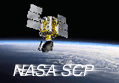What is the difference between the SIR, AVE, and GRD algorithms?
The Scatterometer Image Reconstruction (SIR) algorithm is an iterative recontruction algorithm at creates high resolution images from irregullarly spaced measurements. The AVE algorithm is the first iteration of SIR and is computed by defining a high resolution pixel grid. A value for each pixel is created by weighted averaging all of the measurements that have a non-zero spatial response function for the pixel. The weighting function is the normalized value of each measurement's spatial response function for the particular pixel, see D.G. Long, P. Hardin, and P. Whiting, "Resolution Enhancement of Spaceborne Scatterometer Data," IEEE Transactions Geoscience Remote Sensing, vol. 31, pp. 700-715, 1993 and D.S. Early and D.G. Long, "Image Reconstruction and Enhanced Resolution Imaging from Irregular Samples," IEEE Transactions on Geoscience and Remote Sensing, Vol. 39, No. 2, pp. 291-302, 2001.
GRD stands for "gridded" image. This is a non-spatially enhanced image created by gridding the measurements into a fixed, low-resolution grid using "drop-in-the-bucket" (DIB) techniques. Each pixel value consists of the average of only the measurements whose center falls within the spatial extent of the particular pixel. GRD images have the coarsest resolution, but the lowest noise, while SIR images have the highest spatial resolution. AVE images fall in between. Typically the dimensions of AVE and SIR images are 1/5 the size of GRD images. The same projection is used for all three image types so each GRD pixel corresponds to a 5x5 area if AVE or SIR pixels.
How can I display a BYU .SIR image file in ENVI?
There are several ways to display BYU. SIR files in ENVI. One is to convert the image to a GEOTIFF first. Second, the IDL file readers can be used. Alternately, for just displaying the image, follow theses steps after starting ENVI: First, you have to determine the file size (X by Y) in pixels. This can be determined using the IDL reader code. Then,
From the File menu select, "Open image file", and select the file to read after gunzipping it.
-
A pop-up widow appears. Enter the X file size in "samples".
-
Enter Y file size in "lines".
-
Enter 1 in the "bands" and 512 in the "offset"
-
Select "Unknown" for "File type" and "Network (IEEE)" for the "Byte Order".
-
Select "Integer" for the "Data Type" (leave "BSQ" for "Interleave").
-
Hit OK.
-
Select the "Gray Scale" radio button and press "Load Band".
Note: the file will be displayed flipped vertically since ENVI defines the image origin (pixel 1,1) at the upper-left rather than lower-left..
What tools are available for Windows to read a BYU SIR file?
In reponse to requests, a simple program that reads BYU SIR files is available from the SCP web/ftp site. This pre-compiled program, sir_util.exe, can print individual pixel and location values or dump the contents of the file to a text file. Geometric transformations are supported as is conversion of a SIR file to a BMP or GIF image file. Source code for the program is included in the regular c code reader distribution in the tools subdirectory.
Source code for the latest version (sir_util2.c) is now available as is a windows executable sir_util2.exe. The new version includes color tables and conversion options to TIFF and GeoTIFF files. Note: The binary executable on the web site is compiled for Windows XP. It should run in Windows 7. After downloading, right click on the code and click the "Properties" tab. On the "Properties" sheet, click on the "Compatibility" tab, then click on the box "Run this program in compatibility mode for:" and select "Windows XP SP3" from the dropdown list.
Note: when the program is run, the output string for gdal_translate does not include the double quotes the should surround the argument to the -a_srs command option of the gdal_translate program. The double quoted string begins just before the +a and ends after the +lon_0=(number) argument.
Where is the Lambert Azimuthal Equal Area projection used in BYU SIR files definded?
Pages 157-173 in the report J.P. Synder, "Map projections used by the U.S. Geological Survey," U.S. Geological survey, Bulletin #1632, 1982. Available from pubs.usgs.gov/bul/1532/report.pdf. Source code for the software used to compute the map projection for all projections used in BYU .SIR files are available from the SCP ftp site www.scp.byu.edu/software.